Step 19: Setup Facebook Sales Channel
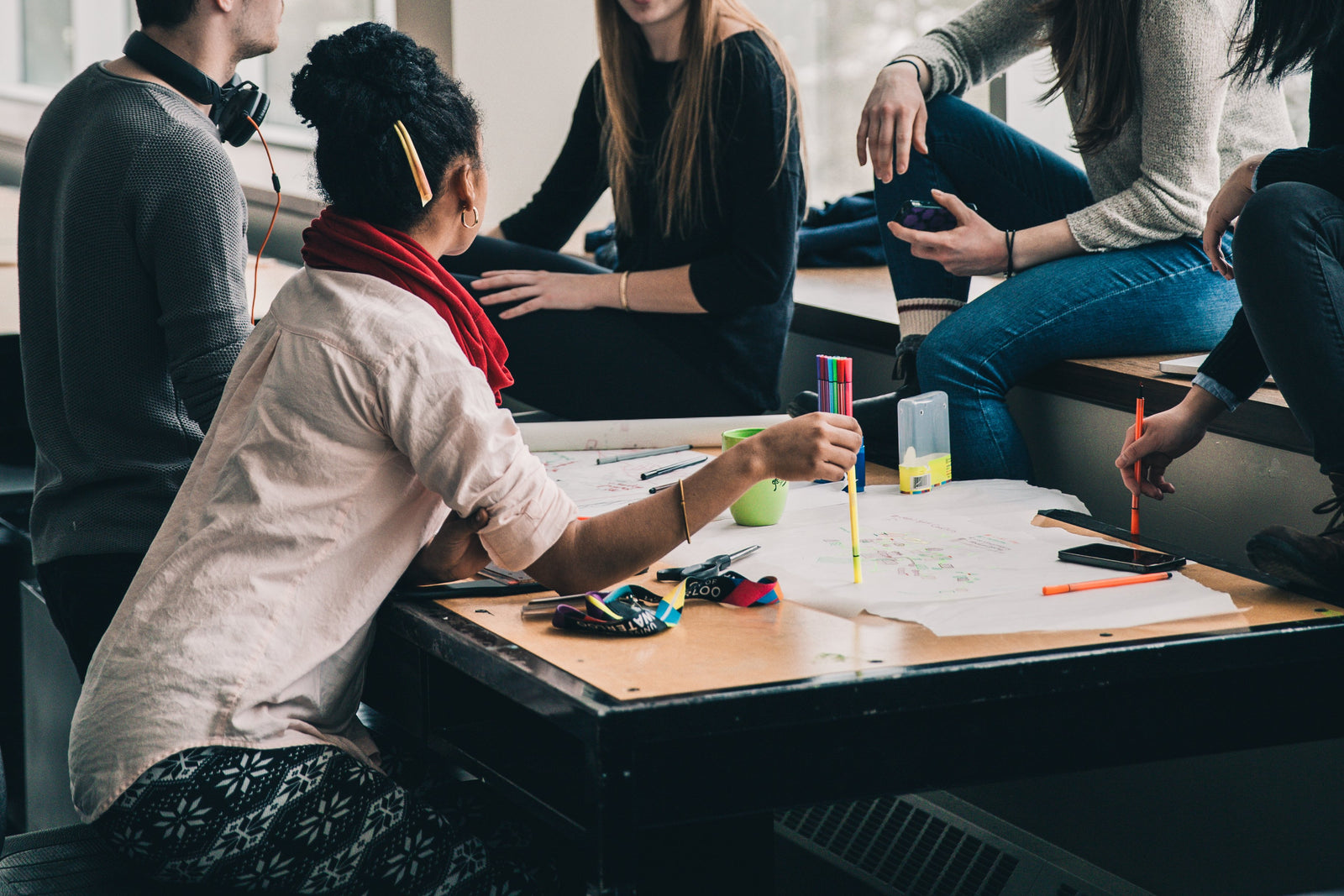
If you have a business page created on Facebook and would like to sell your products on it, then you can easily add the Facebook Sales Channel.
Sign into your Shopify Admin > Click the plus-sign next to "Sales Channels" in the left-hand menu > Click the "Add" button next to Facebook.

From here, click the "Connect" button. This will prompt you to login to your Facebook account, and then select the business page that you want to link to the store.

After you've connected a page, Facebook will begin reviewing your store and products. This usually only takes 48 hours, but can sometimes take a day or two longer. If it's been longer than 4 days, and your page still hasn't been approved, simply disconnected & un-link your account from the Facebook Sales Channel, and then re-do the steps from above. If it still hasn't been approved, another 4 days from the 2nd time you linked the account, then reach out to Shopify's Support for help troubleshooting.

Once Facebook approves your store, you will be able to click the "enable" button from the image above. This will make your products visible on your Facebook business page.
In order for your products to appear on Facebook, each product must meet a few requirements:
- it needs to be available to the Facebook sales channel
- it needs to be in a collection that is available to the Facebook sales channel
- it needs to require shipping, so it can't be a digital product
- your store needs to have a return policy (see step 8)
- it needs to have a product title that is less than 100 characters and not in all caps
- it needs to have a product description
- it needs to have a product image
- it needs to be eligible according to Facebook's Commerce Policy and can't be in violation of Facebook's Community Standards
- it can't be free.
Need more help with this step? Check out Shopify's help docs for selling on FB by clicking here.

